How to: Pin desktop applications
You can pin desktop applications in the Desktop section following these steps:
-
Enter a title for the tile in the Title textbox.

-
Enter the path to the .exe file of the desktop application in the Path textbox.

-
[Optional] Enter the arguments you want the file to be launched with in the Arguments textbox.

-
Choose an image to use as logo for the tile by clicking or tapping Pick image...
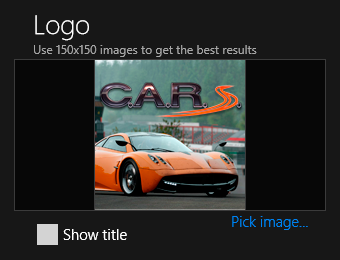
-
Click or tap the pin button.

-
Click or tap the Pin to Start button.
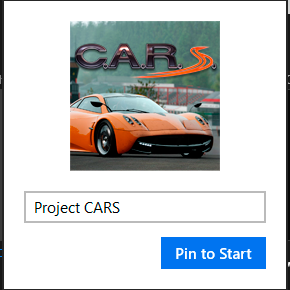
Customization
You can customize your tiles further using the following options:
Wide logo
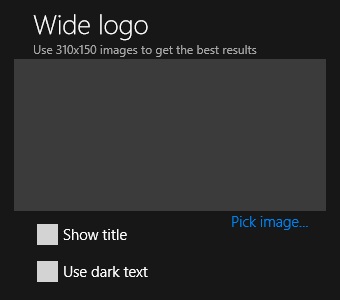
Show title: Lets you choose whether you want the title to be visible in the wide tile.
Use dark text: Lets you choose whether you want the title text to be dark, it affects both the wide tile and the tile.
Pick image...: Lets you choose an image to use as logo for the wide tile.
Additional settings
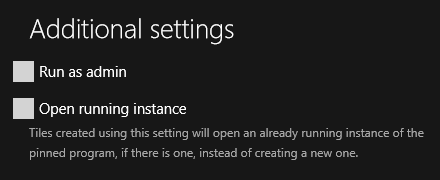
Run as admin: Lets you choose whether you want the file to be run as administrator.
Open running instance: Lets you choose whether you want to open a running instance of the desktop application, if there is one, instead of creating a new one.
Background color
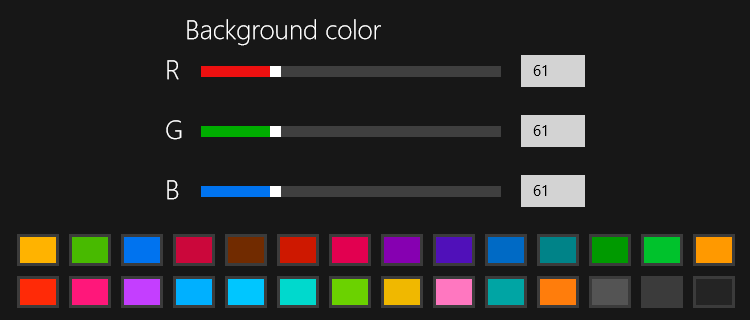
Lets you choose the background color for the tile. You can choose one of the default colors by clicking or tapping on them or specify your own colors by either moving the sliders or entering the value you want in the textboxes for the RGB channels.